Gravity: Factory Calibrated Electrochemical Oxygen / O2 Sensor (0-25%Vol, I2C & UART) แท้จาก DFRobot







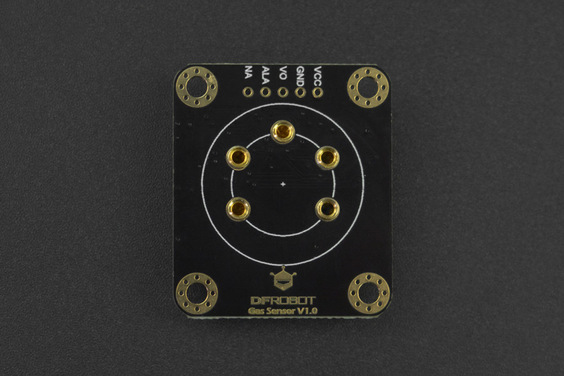
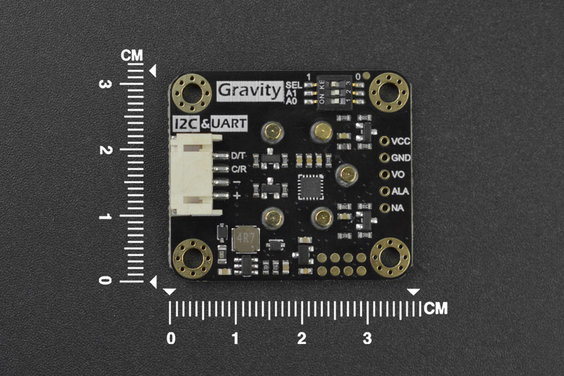
| รหัสสินค้า | AS00573 |
| หมวดหมู่ | Gas Sensors แก๊สเซ็นเซอร์ |
| ราคา | 3,685.00 บาท |
| สถานะสินค้า | พร้อมส่ง |
| จำนวน | ชิ้น |
รายละเอียดสินค้า
- Factory calibrated, accurate measurement
- High sensitivity, low power consumption
- Excellent stability and anti-interference
- Three output modes: I2C, UART and analog
- Long service life (2 years)
- Compatible with 3.3~5.5V main controllers
- 32 modifiable I2C addresses
- Reverse connection protection
- Temperature compensation
- Threshold alarm
Specifications
- Detection Gas: Oxygen (O2)
- Detection range: 0~25%Vol
- Working Voltage: 3.3~5.5V DC
- Working Current: < 5mA
- Output Signal: I2C, UART (0~3V), analog voltage
- Working Temperature: -20~50℃
- Working Humidity: 15~90%RH (non-condensing)
- Storage Temperature: -20~50℃
- Storage Humidity: 15~90%RH (non-condensing)
- Lifespan: >2 years (in the air)
- Adapter Plate Size: 37x32mm
- Compatibility: Arduino, ESP32, Raspberry pi
Shipping List
- Gravity: Oxygen / O2 Signal Conversion Board x1
- Oxygen / O2 sensor probe x1
- Gravity - 4pin Cable x1
Tutorial for Arduino
Download the program to UNO and open the serial monitor to check the gas concentration.
Note:
-
The initial power-on requires more than 5 minutes of preheating. It is recommended to preheat more than 24 hours if it has not been used for a long time.
-
After switching the communication mode or changing the I2C address, the system needs to be powered off and on again.
Requirements
-
Hardware
-
DFRuino UNO R3 x1
-
DFR0784 Smart Gas Sensor Terminal x1
-
Gas probe x1
-
Jumper wires
-
-
Software
-
Download and install the DFRobot_GasSensor Library (About how to install the library?)
Acquire data in passive mode
Connection
Sample code
- Connect the module to the Arduino according to the connection diagram above. Of course, you can also use it with Gravity I/O Expansion Board to build the project prototype more conveniently and quickly.
- Set the DIP switch SEL on the sensor to 0, and use I2C communication by default.
- The default I2C address is 0x74. If you need to modify the I2C address,You can configure the hardware I2C address through the DIP switch on the module, or run the code to modify the address group to modify the address. The corresponding relationship between the DIP switch and the I2C address parameter is as follows:
- ADDRESS_0: 0x74, A0=0, A1=0
- ADDRESS_1: 0x75, A0=1, A1=0
- ADDRESS_2: 0x76, A0=0, A1=1
- ADDRESS_3: 0x77, A0=1, A1=1
- Download and install the DFRobot_GasSensor Library (About how to install the library?)
- Open Arduino IDE and upload the following code to Arduino UNO.
- Open the serial port monitor of Arduino IDE, adjust the baud rate to 115200, and observe the serial port print result.
Statement
- In this routine, the controller needs to request data from the sensor every time, and then the sensor returns the data.
- Default use I2C communication, mask
#define I2C_COMMUNICATIONin the code, and set the dip switch SEL to 1, the sensor is connected to the corresponding port defined by the controller, if use UNO, the blue line is connected to D3 and the green line is connected to D2, if use ESP32, the blue line is connected to IO17 and the green line is connected to IO16. After re-uploading the code, the whole system will be re-powered and will switch to UART communication. - Turn off temperature compensation by default, modify the code
gas.setTempCompensation(gas.ON);, turn on temperature compensation after re-uploading the code
/*!
* @file initiativereport.ino
* @brief The sensor actively reports all data
* @n Experimental method: Connect the sensor communication pin to the main control, then burn codes into it.
* @n Communication mode selection, dial switch SEL:0: IIC, 1: UART
@n I2C address selection, the default I2C address is 0x74, A1 and A0 are combined into 4 types of IIC addresses
| A1 | A0 |
| 0 | 0 | 0x74
| 0 | 1 | 0x75
| 1 | 0 | 0x76
| 1 | 1 | 0x77 default i2c address
* @n Experimental phenomenon: Print all data via serial port
*/
#include "DFRobot_MultiGasSensor.h"
//Enabled by default, use IIC communication at this time. Use UART communication when disabled
#define I2C_COMMUNICATION
#ifdef I2C_COMMUNICATION
#define I2C_ADDRESS 0x74
DFRobot_GAS_I2C gas(&Wire ,I2C_ADDRESS);
#else
#if (!defined ARDUINO_ESP32_DEV) && (!defined __SAMD21G18A__)
/**
UNO:pin_2-----RX
pin_3-----TX
*/
SoftwareSerial mySerial(2,3);
DFRobot_GAS_SoftWareUart gas(&mySerial);
#else
/**
ESP32:IO16-----RX
IO17-----TX
*/
DFRobot_GAS_HardWareUart gas(&Serial2); //ESP32HardwareSerial
#endif
#endif
void setup() {
Serial.begin(115200);
while(!gas.begin())
{
Serial.println("NO Deivces !");
delay(1000);
}
Serial.println("The device is connected successfully!");
gas.changeAcquireMode(gas.PASSIVITY);
delay(1000);
gas.setTempCompensation(gas.OFF);
}
void loop() {
Serial.print("Ambient ");
Serial.print(gas.queryGasType());
Serial.print(" concentration is: ");
Serial.print(gas.readGasConcentrationPPM());
Serial.println(" %vol");
//The measurement unit will only be %vol when the sensor is SEN0465
//Otherwise the unit will be PPM
Serial.print("The board temperature is: ");
Serial.print(gas.readTempC());
Serial.println(" ℃");
Serial.println();
delay(1000);
}Result
Open the serial monitor to get the gas type, concentration and temperature.
- The initial power-on requires more than 5 minutes of preheating. It is recommended to preheat more than 24 hours if it has not been used for a long time.
- After switching the communication mode and changing the I2C address, the system needs to be powered off and on again.
Acquire data in initiative mode
Connection
-
Sample code
-
Connect the module to the Arduino according to the connection diagram above. Of course, you can also use it with Gravity I/O Expansion Board to build the project prototype more conveniently and quickly.
-
Set the DIP switch SEL on the sensor to 0, and use I2C communication by default.
-
The default I2C address is 0x74. If you need to modify the I2C address,You can configure the hardware I2C address through the DIP switch on the module, or run the code to modify the address group to modify the address. The corresponding relationship between the DIP switch and the I2C address parameter is as follows:
- ADDRESS_0: 0x77, A0=0, A1=0
- ADDRESS_1: 0x76, A0=1, A1=0
- ADDRESS_2: 0x75, A0=0, A1=1
- ADDRESS_3: 0x74, A0=1, A1=1
-
Download and install the DFRobot_GasSensor Library (About how to install the library?)
-
Open Arduino IDE and upload the following code to Arduino UNO.
-
Open the serial port monitor of Arduino IDE, adjust the baud rate to 115200, and observe the serial port print result.
Statement
- In this routine, the sensor will actively return data once a second, and the controller will receive and parse the data.
-
Default use I2C communication, mask `#define I2C_COMMUNICATION in the code, and set the dip switch SEL to 1, the sensor is connected to the corresponding port defined by the controller, if use UNO, the blue line is connected to D3 and the green line is connected to D2, if use ESP32, the blue line is connected to IO17 and the green line is connected to IO16. After re-uploading the code, the whole system will be re-powered and will switch to UART communication.
-
Turn off temperature compensation by default, modify the code
gas.setTempCompensation(gas.ON);, turn on temperature compensation after re-uploading the code
/*!
* @file readGasConcentration.ino
* @brief Obtain the corresponding gas concentration in the current environment and output the concentration value
* @n Experiment method: Connect the sensor communication pin to the main control and burn codes into it.
* @n Communication mode selection, dial switch SEL:0: IIC, 1: UART
@n i2c address selection, the default i2c address is 0x74, A1 and A0 are combined into 4 types of IIC addresses
| A1 | A0 |
| 0 | 0 | 0x74
| 0 | 1 | 0x75
| 1 | 0 | 0x76
| 1 | 1 | 0x77 default i2c address
* @n Experimental phenomenon: You can see the corresponding gas concentration value of the environment at this time by printing on the serial port
*/
#include "DFRobot_MultiGasSensor.h"
//Enabled by default, use IIC communication at this time. Use UART communication when disabled
#define I2C_COMMUNICATION
#ifdef I2C_COMMUNICATION
#define I2C_ADDRESS 0x74
DFRobot_GAS_I2C gas(&Wire, I2C_ADDRESS);
#else
#if (!defined ARDUINO_ESP32_DEV) && (!defined __SAMD21G18A__)
/**
UNO:pin_2-----RX
pin_3-----TX
*/
SoftwareSerial mySerial(2, 3);
DFRobot_GAS_SoftWareUart gas(&mySerial);
#else
/**
ESP32:IO16-----RX
IO17-----TX
*/
DFRobot_GAS_HardWareUart gas(&Serial2); //ESP32HardwareSerial
#endif
#endif
void setup() {
Serial.begin(115200);
while(!gas.begin())
{
Serial.println("NO Deivces !");
delay(1000);
}
gas.setTempCompensation(gas.OFF);
gas.changeAcquireMode(gas.INITIATIVE);
delay(1000);
}
void loop() {
if(true==gas.dataIsAvailable())
{
Serial.println("========================");
Serial.print("gastype:");
Serial.println(AllDataAnalysis.gastype);
Serial.println("------------------------");
Serial.print("gasconcentration:");
Serial.print(AllDataAnalysis.gasconcentration);
if (AllDataAnalysis.gastype.equals("O2"))
Serial.println(" %VOL");
else
Serial.println(" PPM");
Serial.println("------------------------");
Serial.print("temp:");
Serial.print(AllDataAnalysis.temp);
Serial.println(" ℃");
Serial.println("========================");
}
delay(1000);
}Result
Open the serial monitor, then you can get the corresponding gas concentration.
-
The initial power-on requires more than 5 minutes of preheating. It is recommended to preheat more than 24 hours if it has not been used for a long time.
-
After switching the communication mode and changing the I2C address, the system needs to be powered off and on again.
Threshold alarm function
Connection
-
Sample code
-
Connect the module to the Arduino according to the connection diagram above. Of course, you can also use it with Gravity I/O Expansion Board to build the project prototype more conveniently and quickly.
-
Set the DIP switch SEL on the sensor to 0, and use I2C communication by default.
-
The default I2C address is 0x74. If you need to modify the I2C address,You can configure the hardware I2C address through the DIP switch on the module, or run the code to modify the address group to modify the address. The corresponding relationship between the DIP switch and the I2C address parameter is as follows:
- ADDRESS_0: 0x74, A0=0, A1=0
- ADDRESS_1: 0x75, A0=1, A1=0
- ADDRESS_2: 0x76, A0=0, A1=1
- ADDRESS_3: 0x77, A0=1, A1=1
-
Download and install the DFRobot_GasSensor Library (About how to install the library?)
-
Open Arduino IDE and upload the following code to Arduino UNO.
-
Open the serial port monitor of Arduino IDE, adjust the baud rate to 115200, and observe the serial port print result.
/*!
* @file setThresholdAlarm.ino
* @brief Set the threshold alarm of the sensor
* @n Experiment method: Connect the sensor communication pin to the main control and burn codes into it.
* @n Communication mode selection, dial switch SEL:0: IIC, 1: UART
*/
#include "DFRobot_MultiGasSensor.h"
//Enabled by default, use IIC communication at this time. Use UART communication when disabled
#define I2C_COMMUNICATION
#ifdef I2C_COMMUNICATION
#define I2C_ADDRESS 0x77
DFRobot_GAS_I2C gas(&Wire ,I2C_ADDRESS);
#else
#if (!defined ARDUINO_ESP32_DEV) && (!defined __SAMD21G18A__)
/**
UNO:pin_2-----RX
pin_3-----TX
*/
SoftwareSerial mySerial(2, 3);
DFRobot_GAS_SoftWareUart gas(&mySerial);
#else
/**
ESP32:IO16-----RX
IO17-----TX
*/
DFRobot_GAS_HardWareUart gas(&Serial2); //ESP32HardwareSerial
#endif
#endif
#define ALA_pin 4
void setup() {
Serial.begin(115200);
while(!gas.begin())
{
Serial.println("NO Deivces !");
delay(1000);
}
while (!gas.changeAcquireMode(gas.PASSIVITY))
{
delay(1000);
}
Serial.println("change acquire mode success!");
while (!gas.setThresholdAlarm(gas.ON, 2, gas.HIGH_THRESHOLD_ALA ,gas.queryGasType()))
{
Serial.println("Failed to open alarm!");
delay(1000);
}
pinMode(ALA_pin,INPUT);
}
void loop() {
Serial.print(gas.queryGasType());
Serial.print(":");
Serial.println(gas.readGasConcentrationPPM());
if (digitalRead(ALA_pin) == 1)
{
Serial.println("warning!!!");
}
else
{
Serial.println("nolmal!!!");
}
delay(200);
}Result
-*After uploading the code successfully, open the serial monitor and you can observe the alarm message. *
-ALA outputs low level by default when no alarm is triggered. Modify the HIGH_THRESHOLD_ALA parameter in the gas.setThresholdAlarm function to LOW_THRESHOLD_ALA, then ALA outputs high level when no alarm is triggered






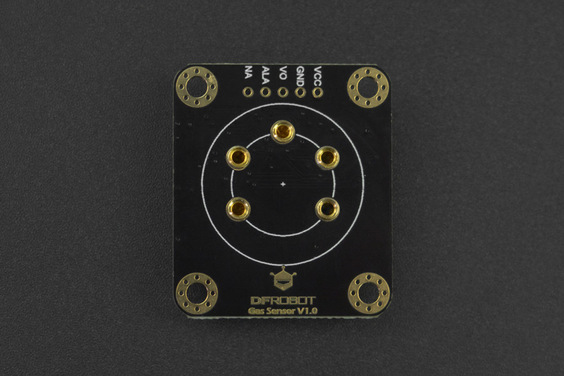
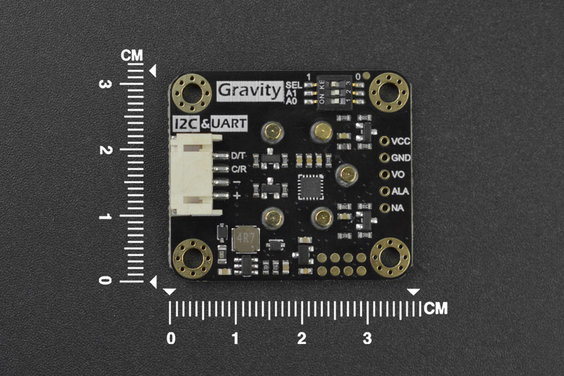
วิธีการชำระเงิน
ชำระเงินค่าสินค้าโดยการโอนเงินเข้าบัญชีธนาคาร KBANK, SCB, BBL,TMB
กรุณาเก็บหลักฐานการโอนเงินของท่านไว้เพื่อแจ้งการชำระเงินด้วยค่ะ
ท่านสามารถแจ้งการชำระเงินผ่านระบบอัตโนมัติได้โดย Click Link ข้างล่างค่ะ
https://www.arduitronics.com/informpayment
ชำระเงินผ่านธนาคาร
สินค้าที่เกี่ยวข้อง
Recently viewed
SEARCH
CATEGORY
CONTACT US
Join เป็นสมาชิกร้านค้า
STATISTICS
| หน้าที่เข้าชม | 15,522,312 ครั้ง |
| ผู้ชมทั้งหมด | 6,025,390 ครั้ง |
| เปิดร้าน | 21 พ.ค. 2556 |
| ร้านค้าอัพเดท | 6 ธ.ค. 2568 |
TRACK&TRACE
MEMBER
- ระดับ{{userdata.dropship_level_name}}
- ไปหน้าหลักตัวแทน
- ทั้งหมด {{(order_nums && order_nums.all)?'('+order_nums.all+')':''}}
- รอการชำระเงิน {{(order_nums && order_nums.wait_payment)?'('+order_nums.wait_payment+')':''}}
- รอตรวจสอบยอดเงิน {{(order_nums && order_nums.wait_payment_verify)?'('+order_nums.wait_payment_verify+')':''}}
- รอจัดส่งสินค้า {{(order_nums && order_nums.wait_send)?'('+order_nums.wait_send+')':''}}
- รอยืนยันได้รับสินค้า {{(order_nums && (order_nums.wait_receive || order_nums.wait_confirm))?'('+(order_nums.wait_receive+order_nums.wait_confirm)+')':''}}
- รอตรวจสอบข้อร้องเรียน {{(order_nums && order_nums.dispute)?'('+order_nums.dispute+')':''}}
- เรียบร้อยแล้ว {{(order_nums && order_nums.completed)?'('+order_nums.completed+')':''}}
- ทั้งหมด {{(order_nums && order_nums.all)?'('+order_nums.all+')':''}}
- รอการชำระเงิน {{(order_nums && order_nums.wait_payment)?'('+order_nums.wait_payment+')':''}}
- รอตรวจสอบยอดเงิน{{(order_nums && order_nums.wait_payment_verify)?'('+order_nums.wait_payment_verify+')':''}}
- รอจัดส่งสินค้า {{(order_nums && order_nums.wait_send)?'('+order_nums.wait_send+')':''}}
- ส่งสินค้าเรียบร้อยแล้ว {{(order_nums && order_nums.sent)?'('+order_nums.sent+')':''}}











