64x64 RGB LED Matrix Panel (3mm pitch) (แท้จาก DFRobot)
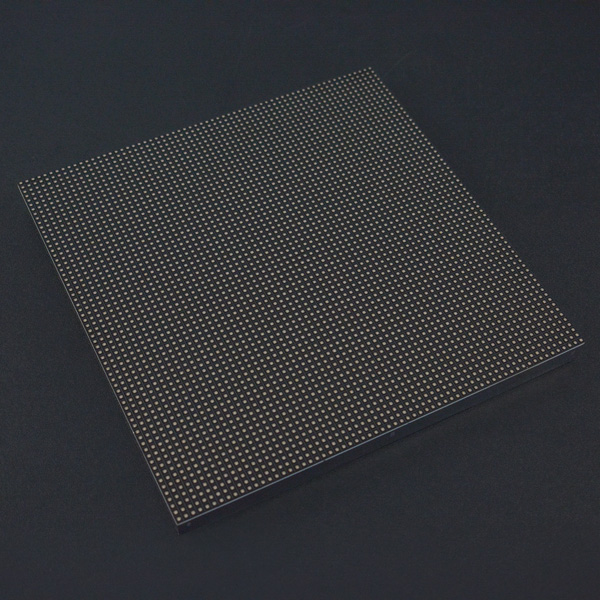
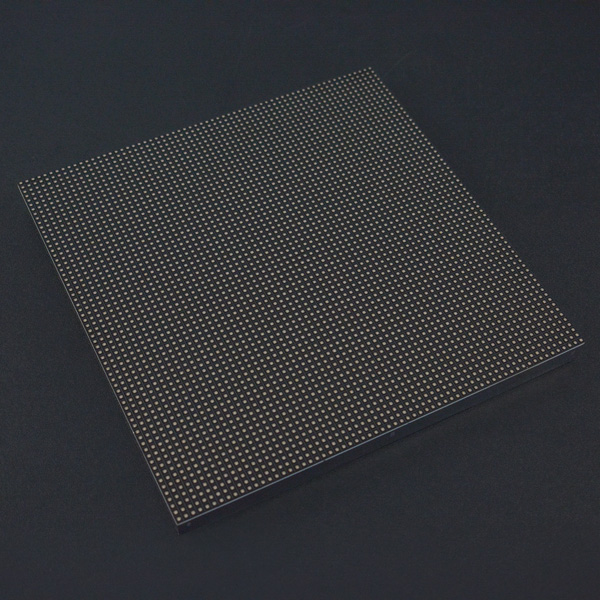






รายละเอียดสินค้า
INTRODUCTION
City night is always beautiful. She is just like a charming girl, showing her beauty every time. The colorful light is jewelry, dotted on her dress.SPECIFICATION
- Operating voltage: DC 5V
- Average power consumption: <500W/㎡
- Maxim Power Consumption: <1000w/㎡
- Pixel: 64x64=4096
- Level of viewing Angle: ≧160°
- Control mode: Synchronous control
- Drive mode: 1/16 scan rate
- Repetition frequency: ≧60Hz
- White Balance Brightness: ≧1200cd/㎡
- Refresh frequency : ≧300Hz
- MTTF: ≧5000 hours
- Service Life: 75000~100000 hours
- Pixel pitch: 3mm
- Dimension: 190 x 190 x 14.5 mm / 7.48 x 7.48 x 0.57 inches
- Thickness: 11mm
DOCUMENTS
SHIPPING LIST
- 64x64 RGB LED Matrix Panel (3mm pitch) x1
- IDC to XH2.54 cable x1
- IDC to IDC cable x1
- Power supply cable x1
Board Overview
Note: The pin order of DATA-IN and DATA-OUT is same,POWER SUPPLY 5V.

| Label | Name | Function |
|---|---|---|
| 1 | DR1 | High R data |
| 2 | DG1 | High G data |
| 3 | DB1 | High B data |
| 4 | GND | GND |
| 5 | DR2 | Low R data |
| 6 | DG2 | Low G data |
| 7 | DB2 | Low B data |
| 8 | GND | GND |
| 9 | A | A line selection |
| 10 | B | B line selection |
| 11 | C | C line selection |
| 12 | D | D line selection |
| 13 | CLK | CLOCK |
| 14 | LAT | LATCH |
| 15 | OE | Output Enable |
| 16 | GND | GND |
DATA-IN and DATA-OUT
| Label | Name | Function |
|---|---|---|
| 1 | VCC | 5V |
| 2 | VCC | 5V |
| 3 | GND | GND |
| 4 | GND | GND |
POWER
Tutorial
According to the pinout to connect, then upload the code to Mega2560, you will be able to see a beautiful display effect.
Requirements
-
Hardware
- Arduino Mega R3 x1
- DFR0471 x1
- DuPont cables
-
Software
- Arduino IDE Click to Download Arduino IDE from Arduino®.
Connection Diagram

 Note: It needs an external power supply, the USB is only 5V@500mA, not enough power to drive the screen.
Note: It needs an external power supply, the USB is only 5V@500mA, not enough power to drive the screen.
Control signal pin connected to MEGA2560:
R1-> 24 G1-> 25 B1-> 26
R2-> 27 G2-> 28 B2-> 29
HA-> A0 HB-> A1 HC-> A2 HD-> A3 HE-> A4
OE-> 9 LAT-> 10 CLK-> 11
GND-> GND
Power Interface:
-5V -> +5V DC power supply positive
-5V -> +5V DC power supply positive
GND-> DC power supply negative
GND-> DC power supply negative
16P Interface Diagram

Sample Code 1
Please download DFRobot_RGBMatrix library first
#include <DFRobot_RGBMatrix.h> // Hardware-specific library
#include <Wire.h>
#define OE 9
#define LAT 10
#define CLK 11
#define A A0
#define B A1
#define C A2
#define D A3
#define E A4
#define WIDTH 64
#define HIGH 64
int a=0;
int b=16;
DFRobot_RGBMatrix matrix(A, B, C, D, E, CLK, LAT, OE, false, WIDTH, HIGH);
void setup()
{
matrix.begin();
// fill the screen with 'black'
matrix.setTextSize(1); // size 1 == 8 pixels high
matrix.fillScreen(matrix.Color333(0, 0, 0));
delay(500);
}
void loop()
{ byte i;
if(a<=-64)
{a=64;
}
if(b<=-48)
{b=80;
}
matrix.fillScreen(0);//clear the screen
matrix.setTextSize(2);//Set as 16*16 pixel
matrix.setCursor(15, a); // start at top left, with 8 pixel of spacing
matrix.setTextColor(matrix.Color333(4, 0, 4));//
matrix.println("DFR");//
matrix.setTextSize(1);//Set as 8*8 pixel
matrix.setCursor(12, b);
matrix.println("DFROBOT");
matrix.setTextSize(1);
matrix.print("Let's joinhands witheach otherto create a future");
delay(600);
a=a-6;
b=b-6;
}Sample Code 2
Click to download the library Adafruit-GFX-Library. RGB-matrix-Panel. How to install the library?
/***************************************************
*
* For 32x32 RGB LED matrix.
*
* @author lg.gang
* @version V1.0
* @date 2016-10-28
*
* GNU Lesser General Public License.
* See <http://www.gnu.org/licenses/> for details.
* All above must be included in any redistribution
* ****************************************************/
#include <Adafruit_GFX.h> // Core graphics library
#include <RGBmatrixPanel.h> // Hardware-specific library
// If your 32x32 matrix has the SINGLE HEADER input,
// use this pinout:
#define CLK 8 // MUST be on PORTB! (Use pin 11 on Mega)
#define OE 9
#define LAT 10
#define A A0
#define B A1
#define C A2
#define D A3
// If your matrix has the DOUBLE HEADER input, use:
//#define CLK 8 // MUST be on PORTB! (Use pin 11 on Mega)
//#define LAT 9
//#define OE 10
//#define A A3
//#define B A2
//#define C A1
//#define D A0
RGBmatrixPanel matrix(A, B, C, D, CLK, LAT, OE, false);
void setup() {
int x, y, hue;
float dx, dy, d;
uint8_t sat, val;
uint16_t c;
matrix.begin();
for(y=0; y < matrix.width(); y++) {
dy = 15.5 - (float)y;
for(x=0; x < matrix.height(); x++) {
dx = 15.5 - (float)x;
d = dx * dx + dy * dy;
if(d <= (16.5 * 16.5)) { // Inside the circle(ish)?
hue = (int)((atan2(-dy, dx) + PI) * 1536.0 / (PI * 2.0));
d = sqrt(d);
if(d > 15.5) {
// Do a little pseudo anti-aliasing along perimeter
sat = 255;
val = (int)((1.0 - (d - 15.5)) * 255.0 + 0.5);
} else
{
// White at center
sat = (int)(d / 15.5 * 255.0 + 0.5);
val = 255;
}
c = matrix.ColorHSV(hue, sat, val, true);
} else {
c = 0;
}
matrix.drawPixel(x, y, c);
}
}
}
void loop() {
// do nothing
}Smaple Code 3
/***************************************************
*
* For 32x32 RGB LED matrix.
*
* @author lg.gang
* @version V1.0
* @date 2016-10-28
*
* GNU Lesser General Public License.
* See <http://www.gnu.org/licenses/> for details.
* All above must be included in any redistribution
* ****************************************************/
#include <Adafruit_GFX.h> // Core graphics library
#include <RGBmatrixPanel.h> // Hardware-specific library
// If your 32x32 matrix has the SINGLE HEADER input,
// use this pinout:
#define CLK 8 // MUST be on PORTB! (Use pin 11 on Mega)
#define OE 9
#define LAT 10
#define A A0
#define B A1
#define C A2
#define D A3
// If your matrix has the DOUBLE HEADER input, use:
//#define CLK 8 // MUST be on PORTB! (Use pin 11 on Mega)
//#define LAT 9
//#define OE 10
//#define A A3
//#define B A2
//#define C A1
//#define D A0
RGBmatrixPanel matrix(A, B, C, D, CLK, LAT, OE, false);
void setup() {
matrix.begin();
// whew!
}
void loop() {
// fix the screen with red
matrix.fillRect(0, 0, 32, 32, matrix.Color333(7, 0, 0));
delay(500);
// fix the screen with green
matrix.fillRect(0, 0, 32, 32, matrix.Color333(0, 7, 0));
delay(500);
// fix the screen with blue
matrix.fillRect(0, 0, 32, 32, matrix.Color333(0, 0, 7));
delay(500);
// fix the screen with yellow
matrix.fillRect(0, 0, 32, 32, matrix.Color333(7, 7, 0));
delay(500);
// fix the screen with purple
matrix.fillRect(0, 0, 32, 32, matrix.Color333(7, 0, 7));
delay(500);
// fix the screen with cyan
matrix.fillRect(0, 0, 32, 32, matrix.Color333(0,7, 7));
delay(500);
// fix the screen with white
matrix.fillRect(0, 0, 32, 32, matrix.Color333(3, 3, 3));
delay(500);
// fill the screen with 'black'
matrix.fillScreen(matrix.Color333(0, 0, 0));
// draw a pixel in solid white
matrix.drawPixel(0, 0, matrix.Color333(7, 7, 7));
delay(500);
// fix the screen with green
matrix.fillRect(0, 0, 32, 32, matrix.Color333(0, 7, 0));
delay(500);
// draw a box in yellow
matrix.drawRect(0, 0, 32, 32, matrix.Color333(7, 7, 0));
delay(500);
// draw an 'X' in red
matrix.drawLine(0, 0, 31, 31, matrix.Color333(7, 0, 0));
matrix.drawLine(31, 0, 0, 31, matrix.Color333(7, 0, 0));
delay(500);
// draw a blue circle
matrix.drawCircle(10, 10, 10, matrix.Color333(0, 0, 7));
delay(500);
// fill a violet circle
matrix.fillCircle(21, 21, 10, matrix.Color333(7, 0, 7));
delay(500);
// fill the screen with 'black'
matrix.fillScreen(matrix.Color333(0, 0, 0));
// draw some text!
matrix.setCursor(1, 0); // start at top left, with one pixel of spacing
matrix.setTextSize(1); // size 1 == 8 pixels high
matrix.setTextWrap(false); // Don't wrap at end of line - will do ourselves
matrix.setTextColor(matrix.Color333(0,7,0));
matrix.println("green");
matrix.setTextColor(matrix.Color333(0,7,7));
matrix.println("robot");
// print each letter with a rainbow color
matrix.setTextColor(matrix.Color333(7,0,0));
matrix.print('3');
matrix.setTextColor(matrix.Color333(7,4,0));
matrix.print('2');
matrix.setTextColor(matrix.Color333(7,7,0));
matrix.print('x');
matrix.setTextColor(matrix.Color333(4,7,0));
matrix.print('3');
matrix.setTextColor(matrix.Color333(0,7,0));
matrix.println('2');
matrix.setTextColor(matrix.Color333(0,7,7));
matrix.print('*');
matrix.setTextColor(matrix.Color333(0,4,7));
matrix.print('R');
matrix.setTextColor(matrix.Color333(0,0,7));
matrix.print('G');
matrix.setTextColor(matrix.Color333(4,0,7));
matrix.print('B');
matrix.setTextColor(matrix.Color333(7,0,4));
matrix.print('*');
delay(5000);
}Expected Results
- Sample Code 1: Character Display
- Sample Code 2: A color filled circle
- Sample Code 3: The LED module will take turns display: a white point, full screen green, full screen yellow, a yellow rectangle, a yellow rectangle, a red X and a blue circle
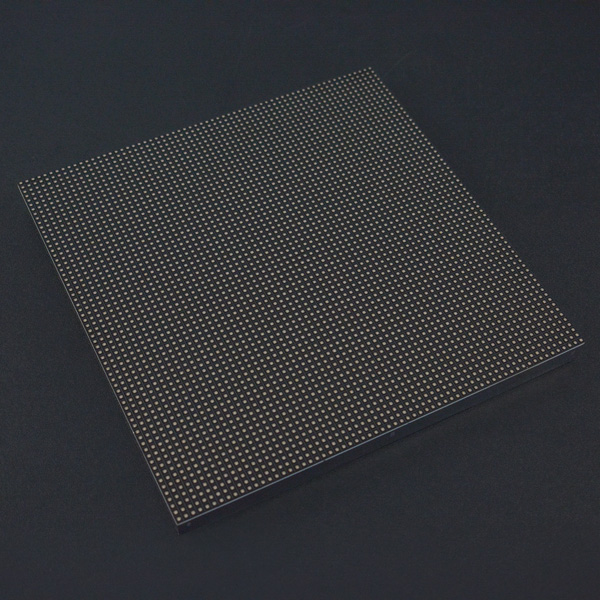






วิธีการชำระเงิน
ชำระเงินค่าสินค้าโดยการโอนเงินเข้าบัญชีธนาคาร KBANK, SCB, BBL,TMB
กรุณาเก็บหลักฐานการโอนเงินของท่านไว้เพื่อแจ้งการชำระเงินด้วยค่ะ
ท่านสามารถแจ้งการชำระเงินผ่านระบบอัตโนมัติได้โดย Click Link ข้างล่างค่ะ
https://www.arduitronics.com/informpayment
ชำระเงินผ่านธนาคาร
สินค้าที่เกี่ยวข้อง
Recently viewed
SEARCH
CATEGORY
CONTACT US
Join เป็นสมาชิกร้านค้า
STATISTICS
| หน้าที่เข้าชม | 15,393,408 ครั้ง |
| ผู้ชมทั้งหมด | 5,896,486 ครั้ง |
| เปิดร้าน | 21 พ.ค. 2556 |
| ร้านค้าอัพเดท | 16 ก.ย. 2568 |
TRACK&TRACE
MEMBER
- ระดับ{{userdata.dropship_level_name}}
- ไปหน้าหลักตัวแทน
- ทั้งหมด {{(order_nums && order_nums.all)?'('+order_nums.all+')':''}}
- รอการชำระเงิน {{(order_nums && order_nums.wait_payment)?'('+order_nums.wait_payment+')':''}}
- รอตรวจสอบยอดเงิน {{(order_nums && order_nums.wait_payment_verify)?'('+order_nums.wait_payment_verify+')':''}}
- รอจัดส่งสินค้า {{(order_nums && order_nums.wait_send)?'('+order_nums.wait_send+')':''}}
- รอยืนยันได้รับสินค้า {{(order_nums && (order_nums.wait_receive || order_nums.wait_confirm))?'('+(order_nums.wait_receive+order_nums.wait_confirm)+')':''}}
- รอตรวจสอบข้อร้องเรียน {{(order_nums && order_nums.dispute)?'('+order_nums.dispute+')':''}}
- เรียบร้อยแล้ว {{(order_nums && order_nums.completed)?'('+order_nums.completed+')':''}}
- ทั้งหมด {{(order_nums && order_nums.all)?'('+order_nums.all+')':''}}
- รอการชำระเงิน {{(order_nums && order_nums.wait_payment)?'('+order_nums.wait_payment+')':''}}
- รอตรวจสอบยอดเงิน{{(order_nums && order_nums.wait_payment_verify)?'('+order_nums.wait_payment_verify+')':''}}
- รอจัดส่งสินค้า {{(order_nums && order_nums.wait_send)?'('+order_nums.wait_send+')':''}}
- ส่งสินค้าเรียบร้อยแล้ว {{(order_nums && order_nums.sent)?'('+order_nums.sent+')':''}}





