FireBeetle ESP8266 IOT Microcontroller (Supports Wi-Fi) - แท้จาก DFRobot








| รหัสสินค้า | BA00179 |
| หมวดหมู่ | WiFi ESP8266 |
| ราคา | 585.00 บาท |
| สถานะสินค้า | พร้อมส่ง |
| จำนวน | ชิ้น |
รายละเอียดสินค้า
ดู tutorial project
Introduction
FEATURES
- Compatible with FireBeetle series
- Compatible with Arduino programing
- Built-in 32-bit Tensilica L106 MCU and 10-bit ADC
- Support RTOS SDK in Linux, Arduino IDE and Micropython.
- Support IEEE802.11 b/g/n WiFi (2.4 GHz~2.5 GHz)
- Support TCP / IP
- Support Lithium Battery (The Maximum charge current: 500mA)
- Support Low Power Consumption
- Support OTA Updating
- Support STA/AP/STA+AP
SPECIFICATION
- Operating Temperature: -40℃~+85℃
- Operating Voltage: 3.3V
- Input Voltage (limits): 3.3~5V (Lithium Battery:3.7V & USB:5V)
- Microcontroller: Tensilica L106 (32-bit MCU)
- Clock Speed: 80MHz (Maximum: 160MHz)
- SRAM: 50KB
- External Flash Memory: 16MB
- DC Current in the Low-Power-Consumption: 46uA
- Average Operating Current: 80mA
- Maximum Discharging Current: 600mA (LDO-3.3 Output)
- Maximum Charging Current: 500mA
- Digital Pin x10
- Analog Pin x1
- SPI interface x1
- I2C interface x1
- IR interface x1
- I2S interface x1
- Interface: XH2.54mm Pin (No soldering default)
- In Combination of Wi-Fi MAC/ BB/RF/PA/LNA
- WiFi: IEEE802.11 b/g/n (2.4 GHz~2.5 GHz), not support 5GHz WiFi
- Dimension: 58 × 29(mm)
- Operating Temperature: -10℃~+55℃
- Mounting Hole Dimension: 53 x 24(mm)
- Weight: 24g
DOCUMENTS
SHIPPING LIST
- FireBeetle Board-ESP8266 ×1
- 18pin-2.54mm ×2
- 18pin-2.54mm Female Holder ×2
Board Overview
FireBeetle Board - ESP8266 is not only compatible with ESP8266 PinMap, but also make a special compatible with Arduino IDE PinMap. Dx (x=0,1,2,3...9)
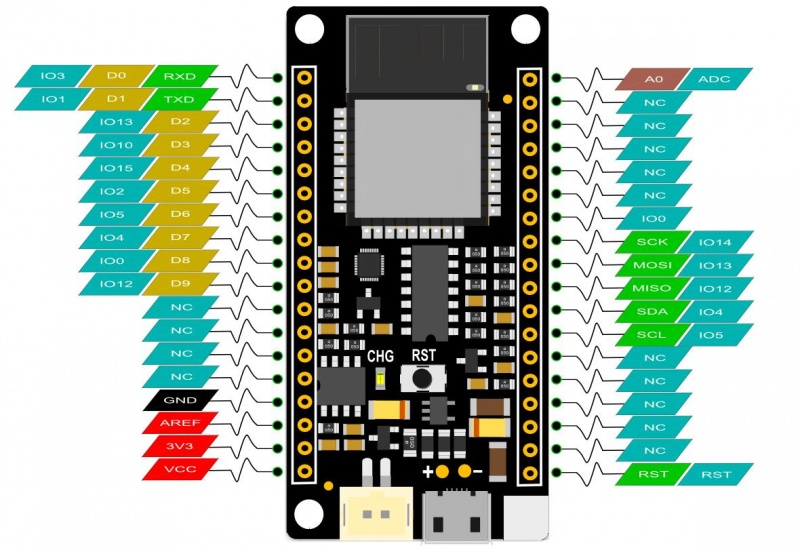
- CHG Blink = not connect battery; Light on = Charging; Light off = Charge complete
NOTE: NC = Empty; VCC = VCC (5V under USB power supply, Around 3.7V under 3.7V lipo battery.power supply)
Tutorial
In this tutorial, we'll show you some basic operation with FireBeetle-ESP8266 Microcontroller.
Requirements
- Hardware
- FireBeetle ESP8266 IOT Microcontroller x 1
- Micro USB Cable x1
-
Software
-
Arduino IDE (newest), Click to Download Arduino IDE from Arduino®
-
NOTE: CH340 driver is free to install for most of Windows OS, if you find there is no COM Port in Device Manager, please download the driver and install it.
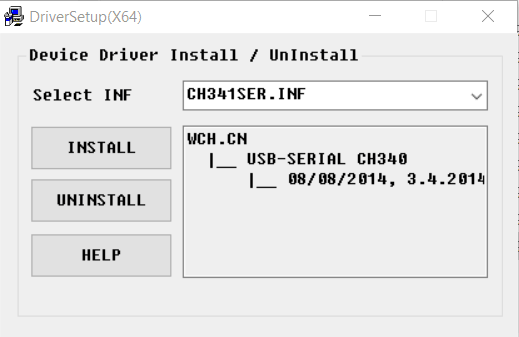
Setup Arduino IDE Development Environment
- Plug FireBeetle to your computer, install the driver manually.
- Add FireBeetle Board URL to Arduino IDE
- Open Arduino IDE, File->Preferences, find Additional Boards Manager URLs, copy the below link, and paste in the blank.
For domestic users: http://download.dfrobot.top/FireBeetle/package_firebeetle8266_index.json
For overseas users: https://raw.githubusercontent.com/DFRobot/FireBeetle-ESP8266/master/package_firebeetle8266_index.json
.png)
File->Preferences
.png)
paste url here
- Click OK
- Open Tools->Board->Boards Manager, waiting automatic update. You'll find FireBeetle-ESP8266
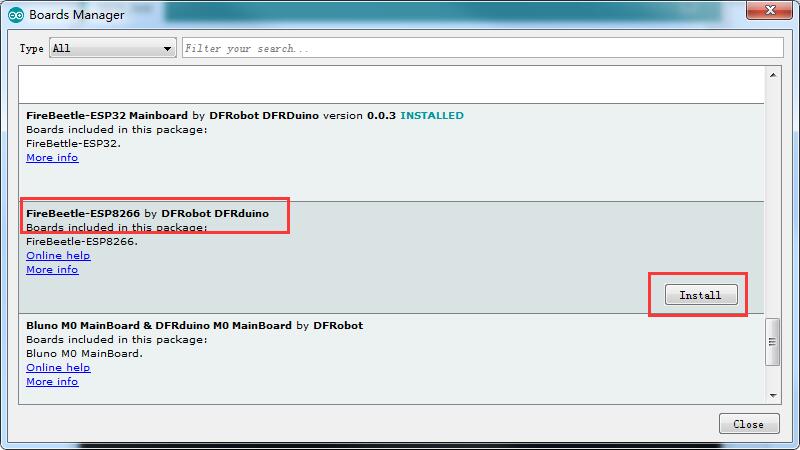
Now, the development environment has been installed, you can use it like a normal Arduino board.
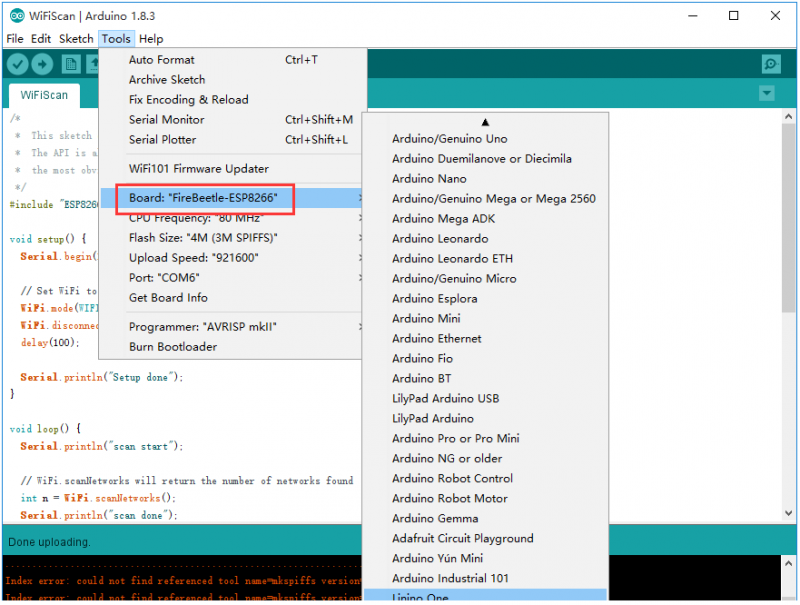
Sample Code - Blink
The default LED for FireBeetle Board-ESP8266 is D5 (IO2), input following code:
// GPIO 2 (D5) has a LED_BLINK attached to it. Give it a name:
int LED_BLINK = 2;
// the setup function runs once when you press reset or power the board
void setup() {
// initialize digital pin LED_BUILTIN as an output.
pinMode(LED_BLINK, OUTPUT);
}
// the loop function runs over and over again forever
void loop() {
digitalWrite(LED_BLINK, HIGH); // turn the LED on (HIGH is the voltage level)
delay(1000); // wait for a second
digitalWrite(LED_BLINK, LOW); // turn the LED off by making the voltage LOW
delay(1000); // wait for a second
}
NOTE: ESP8266 has different pinmap in different development environment, For example: the LED connects IO2, which maps D5 in Arduino IDE It is totally different mean with 2 and D2 !
Sample Code - Scan WiFi
After you have installed the FireBeetle ESP8266 development environment, it will comes with a lot of sample code in Arduino IDE, you can find them in File > Examples. The follow sample code scans the around WiFi:
/*
* This sketch demonstrates how to scan WiFi networks.
* The API is almost the same as with the WiFi Shield library,
* the most obvious difference being the different file you need to include:
*/
#include "ESP8266WiFi.h"
void setup() {
Serial.begin(115200);
// Set WiFi to station mode and disconnect from an AP if it was previously connected
WiFi.mode(WIFI_STA);
WiFi.disconnect();
delay(100);
Serial.println("Setup done");
}
void loop() {
Serial.println("scan start");
// WiFi.scanNetworks will return the number of networks found
int n = WiFi.scanNetworks();
Serial.println("scan done");
if (n == 0)
Serial.println("no networks found");
else
{
Serial.print(n);
Serial.println(" networks found");
for (int i = 0; i < n; ++i)
{
// Print SSID and RSSI for each network found
Serial.print(i + 1);
Serial.print(": ");
Serial.print(WiFi.SSID(i));
Serial.print(" (");
Serial.print(WiFi.RSSI(i));
Serial.print(")");
Serial.println((WiFi.encryptionType(i) == ENC_TYPE_NONE)?" ":"*");
delay(10);
}
}
Serial.println("");
// Wait a bit before scanning again
delay(5000);
}Open your Arduino IDE serial monitor:








วิธีการชำระเงิน
ชำระเงินค่าสินค้าโดยการโอนเงินเข้าบัญชีธนาคาร KBANK, SCB, BBL,TMB
กรุณาเก็บหลักฐานการโอนเงินของท่านไว้เพื่อแจ้งการชำระเงินด้วยค่ะ
ท่านสามารถแจ้งการชำระเงินผ่านระบบอัตโนมัติได้โดย Click Link ข้างล่างค่ะ
https://www.arduitronics.com/informpayment
ชำระเงินผ่านธนาคาร
Recently viewed
SEARCH
CATEGORY
CONTACT US
Join เป็นสมาชิกร้านค้า
STATISTICS
| หน้าที่เข้าชม | 15,522,312 ครั้ง |
| ผู้ชมทั้งหมด | 6,025,390 ครั้ง |
| เปิดร้าน | 21 พ.ค. 2556 |
| ร้านค้าอัพเดท | 6 ธ.ค. 2568 |
TRACK&TRACE
MEMBER
- ระดับ{{userdata.dropship_level_name}}
- ไปหน้าหลักตัวแทน
- ทั้งหมด {{(order_nums && order_nums.all)?'('+order_nums.all+')':''}}
- รอการชำระเงิน {{(order_nums && order_nums.wait_payment)?'('+order_nums.wait_payment+')':''}}
- รอตรวจสอบยอดเงิน {{(order_nums && order_nums.wait_payment_verify)?'('+order_nums.wait_payment_verify+')':''}}
- รอจัดส่งสินค้า {{(order_nums && order_nums.wait_send)?'('+order_nums.wait_send+')':''}}
- รอยืนยันได้รับสินค้า {{(order_nums && (order_nums.wait_receive || order_nums.wait_confirm))?'('+(order_nums.wait_receive+order_nums.wait_confirm)+')':''}}
- รอตรวจสอบข้อร้องเรียน {{(order_nums && order_nums.dispute)?'('+order_nums.dispute+')':''}}
- เรียบร้อยแล้ว {{(order_nums && order_nums.completed)?'('+order_nums.completed+')':''}}
- ทั้งหมด {{(order_nums && order_nums.all)?'('+order_nums.all+')':''}}
- รอการชำระเงิน {{(order_nums && order_nums.wait_payment)?'('+order_nums.wait_payment+')':''}}
- รอตรวจสอบยอดเงิน{{(order_nums && order_nums.wait_payment_verify)?'('+order_nums.wait_payment_verify+')':''}}
- รอจัดส่งสินค้า {{(order_nums && order_nums.wait_send)?'('+order_nums.wait_send+')':''}}
- ส่งสินค้าเรียบร้อยแล้ว {{(order_nums && order_nums.sent)?'('+order_nums.sent+')':''}}





