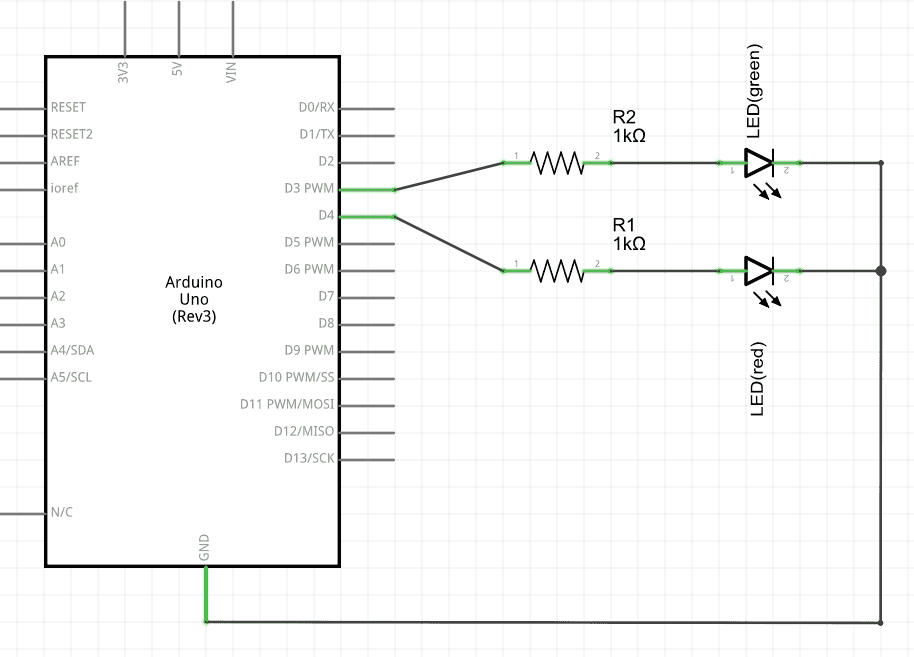NFC Shield V2.0 for Arduino (คุณภาพสูง ของแท้จาก SeeedStudio)






| รหัสสินค้า | SG00384 |
| หมวดหมู่ | NFC/RFID/MagneticCard |
| ราคา | 1,250.00 บาท |
| สถานะสินค้า | พร้อมส่ง |
| จำนวน | ชิ้น |
รายละเอียดสินค้า
Features
-
5cm max effective range
-
SPI pin saving interface
-
Serve for contactless communication at 13.56MHz
-
Support P2P communication
-
Support ISO14443 Type A and Type B protocals
Technical details
| Dimensions | 100mm x65mm x30mm |
| Weight | G.W 39g |
Hardware Overview
The NFC shield's pins and other terminals are described below.
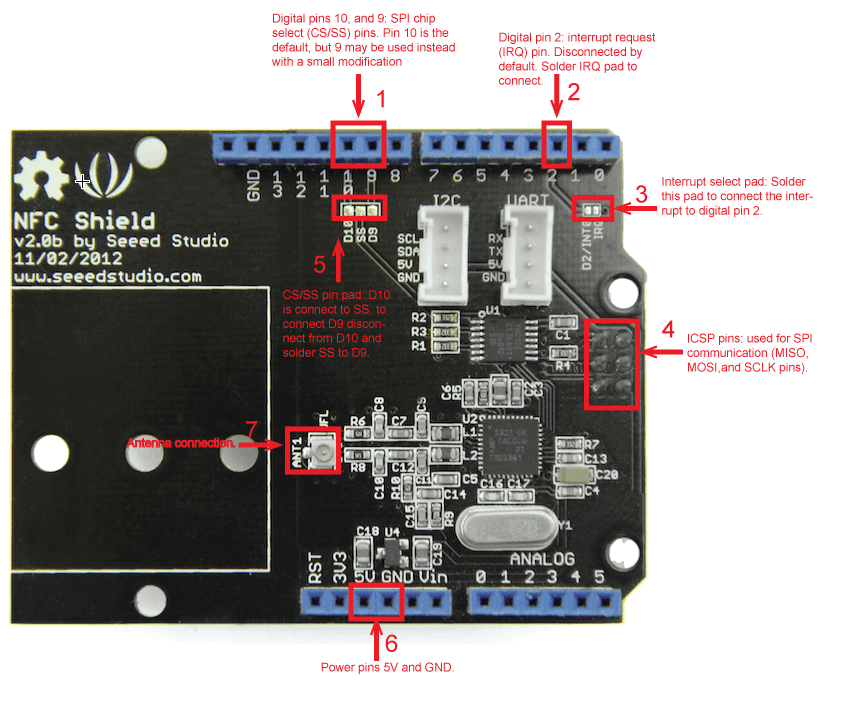
NFC shield interface
- D10 and D9 are used for SPI chip select (CS/SS). D10 is connected by default, to connect D9 soldering the SS pad to the D9 pad and scraping off the connection between SS and D10 is required.
- D2 can be used to receive the shield's interrupt request (IRQ) pin signal. The interrupt is not connect by default, soldering of the "D2/INT0" and "IRQ" pads is required.
- The shield gets its SPI interface (SPI MOSI, MISO, and SCK pins) from the Arduino's ICSP header directly, this means that the shield works the following Arduinos: Uno, Mega, and Leonardo.
- The ANT1 terminal is where the NFC antenna (included with the shield) is connected to.
- The shield is powered by 5V from the Arduino board.
The NFC shield's antenna, included with the shield, is a separate PCB module that is attached to the shield via a cable. The antenna is the area used to receive and transmit information.

NFC antenna PCB attachment
NFC Shield Setup¶
Hardware Installation¶
- Attach the NFC Antenna to the shield.
- Stack the NFC Shield on your Arduino development board and connect the board to a PC using a USB cable.
Software Libraries Installation¶
- Close the Arduino IDE if you have it open.
- Download the PN532 library ZIP folder and extract the files.
- Copy the folders PN532, PN532_HSU, PN532_SPI, and PN532_I2C into the Arduino "libraries" folder.
- Download Don's NDEF library ZIP folder and extract the files.
- Open the extracted folder and rename the "NDEF-master" folder to "NDEF".
- Copy the "NDEF" folder to the Arduino "libraries" folder.
- Restart the Arduino IDE. You should now be able to see "NDEF" and "PN532" as options in the Arduino "Examples" sub-menu (See figure below).
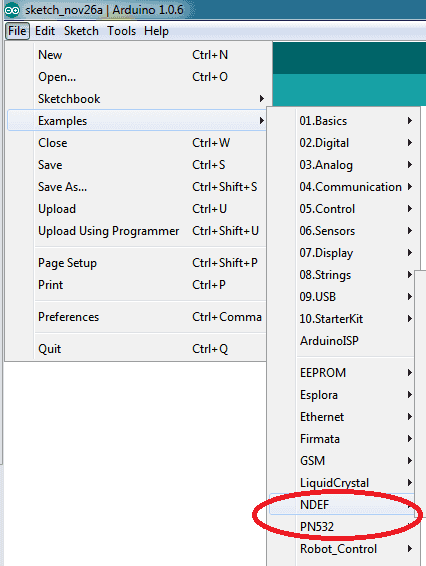
Arduino available libraries menu
NFC Shield Examples/Applications¶
Example #1: NFC Tag Scan¶
This example will show you how to use the NFC shield to scan an NFC tag and display its information/data.
In the Arduino IDE copy, paste, then upload the code below to your board.
Code¶
1 2 3 4 5 6 7 8 9 10 11 12 13 14 15 16 17 18 19 20 21 22 23 24 |
#include #include "PN532_SPI.h" #include "PN532.h" #include "NfcAdapter.h" PN532_SPI interface(SPI, 10); // create a PN532 SPI interface with the SPI CS terminal located at digital pin 10 NfcAdapter nfc = NfcAdapter(interface); // create an NFC adapter object void setup(void) { Serial.begin(115200); // begin serial communication Serial.println("NDEF Reader"); nfc.begin(); // begin NFC communication } void loop(void) { Serial.println("\nScan an NFC tag\n"); if (nfc.tagPresent()) // Do an NFC scan to see if an NFC tag is present { NfcTag tag = nfc.read(); // read the NFC tag into an object, nfc.read() returns an NfcTag object. tag.print(); // prints the NFC tags type, UID, and NDEF message (if available) } delay(500); // wait half a second (500ms) before scanning again (you may increment or decrement the wait time) } |
To test the code:
- Open the Arduino Serial monitor window
- Set the baudrate to 115200
- Hold an NFC tag over the NFC antenna area
- The NFC shield will scan the tag and you should be able to see the NFC tag’s UID, tag type, and message (if available) in the serial monitor window. See the figure below.
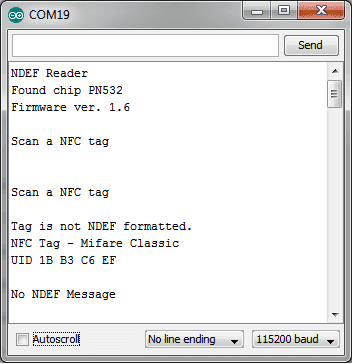
Example #1 serial communication window output when scanning an NFC tag.
Example #2: NFC(keyless) Door Lock¶
This example will show you how to use an NFC tag as a key to unlock a door or a lock. The door/lock mechanism will be left to your imagination, we'll only cover the NFC part of the code.
- Do Example #1: NFC Tag Scan, above, to get your NFC tag's UID.
- Optional Step - connect a green LED to pin 3 as shown in the figure/schematic below. We'll use this LED to signal a successful match in keys.
-
Optional Step – connect a red LED to pin 4 as shown in the figure/schematic below. We'll use this LED to signal a mismatched key.
-
NFC lock circuit
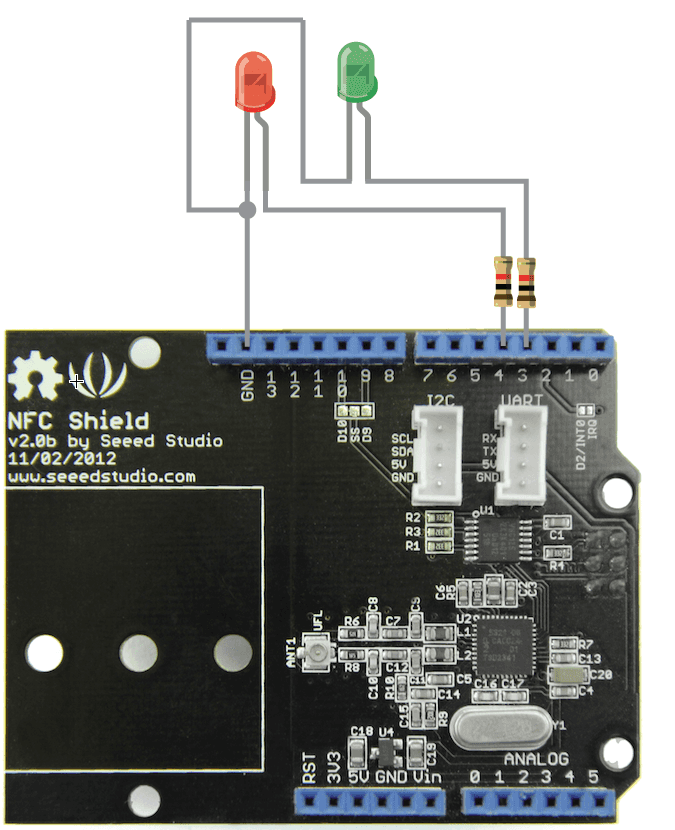
NFC lock circuit
-
In the Arduino IDE create a new sketch and copy, paste, and upload the code below to your Arduino board replacing the myUID string constant with your tag’s UID obtained from Example #1.
Code¶
1 2 3 4 5 6 7 8 9 10 11 12 13 14 15 16 17 18 19 20 21 22 23 24 25 26 27 28 29 30 31 32 33 34 35 36 37 38 39 40 41 42 43 44 45 46 47 48 49 50 51 52 53 54 55 56 57 58 59 60 61 62 63 64 65 66 67 68 |
#include #include "PN532_SPI.h" #include "PN532.h" #include "NfcAdapter.h" String const myUID = "1B B3 C6 EF"; // replace this UID with your NFC tag's UID int const greenLedPin = 3; // green led used for correct key notification int const redLedPin = 4; // red led used for incorrect key notification PN532_SPI interface(SPI, 10); // create a SPI interface for the shield with the SPI CS terminal at digital pin 10 NfcAdapter nfc = NfcAdapter(interface); // create an NFC adapter object void setup(void) { Serial.begin(115200); // start serial comm Serial.println("NDEF Reader"); nfc.begin(); // begin NFC comm // make LED pins outputs pinMode(greenLedPin,OUTPUT); pinMode(redLedPin,OUTPUT); // turn off the LEDs digitalWrite(greenLedPin,LOW); digitalWrite(redLedPin,LOW); } void loop(void) { Serial.println("Scanning..."); if (nfc.tagPresent()) // check if an NFC tag is present on the antenna area { NfcTag tag = nfc.read(); // read the NFC tag String scannedUID = tag.getUidString(); // get the NFC tag's UID if( myUID.compareTo(scannedUID) == 0) // compare the NFC tag's UID with the correct tag's UID (a match exists when compareTo returns 0) { // The correct NFC tag was used Serial.println("Correct Key"); // Blink the green LED and make sure the RED led is off digitalWrite(greenLedPin,HIGH); digitalWrite(redLedPin,LOW); delay(500); digitalWrite(greenLedPin,LOW); delay(500); digitalWrite(greenLedPin,HIGH); delay(500); digitalWrite(greenLedPin,LOW); // put your here to trigger the unlocking mechanism (e.g. motor, transducer) }else{ // an incorrect NFC tag was used Serial.println("Incorrect key"); // blink the red LED and make sure the green LED is off digitalWrite(greenLedPin,LOW); digitalWrite(redLedPin,HIGH); delay(500); digitalWrite(redLedPin,LOW); delay(500); digitalWrite(redLedPin,HIGH); delay(500); digitalWrite(redLedPin,LOW); // DO NOT UNLOCK! an incorrect NFC tag was used. // put your code here to trigger an alarm (e.g. buzzard, speaker) or do something else } } delay(2000); } |
To test the code/application:
- Open the Arduino's serial monitor window
- Hold the NFC tag with the correct key on the antenna area.
- The green LED should light up and the serial window should print "Correct Key"
- Now hold a different NFC on the antenna area
- The red LED should light up and the serial window should print "Incorrect Key"
Example #3: How to use the Interrupt Pin (Example #2: Revisited)¶
Although the code in Example #2 above does what we need there is a more elegant approach to handling NFC tag detections. In this example we'll show you how to make use of the interrupt pin in the NFC shield so that instead of polling the shield (asking "is there a tag present?") we wait for the shield to tell the Arduino that a tag is available to be read. Why would you want to do this? There are many reasons and interrupts are a whole different topic, but one reason that may convince you is that your project/circuit will save battery since we are not triggering the shield circuit continuously.
Hardware Modification¶
The NFC shield’s interrupt pin (IRQ) is disconnect from the Arduino's digital pin 2 (D2), to connect the IRQ and D2 pin together go ahead and solder the pad on the shield labeled "D2/INT0 IRQ".
Code¶
Upload the following code to your Arduino board:
1 2 3 4 5 6 7 8 9 10 11 12 13 14 15 16 17 18 19 20 21 22 23 24 25 26 27 28 29 30 31 32 33 34 35 36 37 38 39 40 41 42 43 44 45 46 47 48 49 50 51 52 53 54 55 56 57 58 59 60 61 62 63 64 65 66 67 68 69 70 71 72 73 74 75 76 77 78 79 80 81 82 83 84 85 86 87 88 89 90 91 92 93 94 95 96 97 98 99 100 101 102 103 104 105 106 107 108 109 110 111 112 113 114 115 116 117 118 119 120 121 122 123 124 125 126 127 128 129 130 131 132 133 134 135 136 137 138 139 140 141 142 143 144 145 146 147 148 149 150 |
#include #include "PN532_SPI.h" #include "PN532.h" #include "NfcAdapter.h" // FLAG_NONE used to signal nothing needs to be done #define FLAG_NONE 0 // FLAG_IRQ_TRIGGERED used to signal an interrupt trigger #define FLAG_IRQ_TRIGGERED 1 // FLAG_RESET_IRQ used to signal that the interrupt needs to be reset #define FLAG_RESET_IRQ 2 // flags variable used to store the present flag volatile int flags = FLAG_NONE; String const myUID = "1B B3 C6 EF"; // replace this UID with your NFC tag's UID // LED pins int const greenLedPin = 3; // green led used for correct key notification int const redLedPin = 4; // red led used for incorrect key notification // the interrupt we'll be using (interrupt 0) is located at digital pin 2 int const irqPin = 2; // interrupt pin PN532_SPI interface(SPI, 10); // create a SPI interface for the shield with the SPI CS terminal at digital pin 10 NfcAdapter nfc = NfcAdapter(interface); // create an NFC adapter object String scannedUID = ""; // this is where we'll store the scanned tag's UID void setup(void) { // make LED pins outputs pinMode(greenLedPin,OUTPUT); pinMode(redLedPin,OUTPUT); Serial.begin(115200); // start serial comm Serial.println("NDEF Reader"); nfc.begin(); // begin NFC comm // turn off the LEDs digitalWrite(greenLedPin,LOW); digitalWrite(redLedPin,LOW); // attach the function "irq" to interrupt 0 on the falling edges attachInterrupt(0,irq,FALLING);// digital pin 2 is interrupt 0, we'll call the irq function (below) on the falling edge of this pin } void loop(void) { int flag = getFlag(); // get the present flag switch(flag) // check which flag/signal we are on { case FLAG_NONE: // nothing needs to be done break; case FLAG_IRQ_TRIGGERED: // the interrupt pin has been triggered Serial.println("Interrupt Triggered"); if (nfc.tagPresent()) { // an NFC tag is present NfcTag tag = nfc.read(); // read the NFC tag scannedUID = tag.getUidString(); // get the NFC tag's UID if(myUID.compareTo(scannedUID) == 0) // compare the NFC tag's UID with the correct tag's UID (a match exists when compareTo returns 0) { // the scanned NFC tag matches the saved myUID value Serial.println("Correct tag/key"); blinkLed(greenLedPin,200,4); // blink the green led // put your here to trigger the unlocking mechanism (e.g. motor, transducer) }else{ // the scanned NFC tag's UDI does not match the myUID value Serial.println("Incorrect tag/key"); blinkLed(redLedPin,200,4); // blink the red led // DO NOT UNLOCK! an incorrect NFC tag was used. // put your code here to trigger an alarm (e.g. buzzard, speaker) or do something else } // return to the original state setFlag(FLAG_NONE); reset_PN532_IRQ_pin(); }else{ // a tag was not present (the IRQ was triggered by some other action) setFlag(FLAG_NONE); } break; default: // do any other stuff for flags not handled above break; } } /* * Name: setFlat * Description: used to set actions/flags to be executed in the loop(void) function * Parameters: * int flag - the action/flag to store * Returns: void */ void setFlag(int flag) { flags = flag; } /* * Name: getFlag * Description: used to get the present flag/action * Parameters: void * Returns: int - the flags variable. The action/flag set by setFlag */ int getFlag() { return flags; } /* * Name: irq * Description: Interrupt service routine (ISR). This function will be executed whenever there is a falling edge on digital pin 2 (the interrupt 0 pin) * Parameters: void * Returns: void */ void irq() { if(getFlag()==FLAG_NONE){ setFlag(FLAG_IRQ_TRIGGERED); } } /* * Name: reset_PN532_IRQ_pin * Description: used to reset the PN532 interrupt request (IRQ) pin * Parameters: void * Returns: void */ void reset_PN532_IRQ_pin() { nfc.tagPresent(); } /* * Name: blinkLed * Description: used to toggle a pin to blink an LED attached to the pin * Parameters: * ledPin - the pin where the led is connected to * delayTime - the time in milliseconds between HIGH and LOW * times - the number of times to toggle the pin * Returns: void */ void blinkLed(int ledPin,int delayTime,int times) { for(int i=0;i<times;i++){ digitalWrite(ledPin,HIGH); delay(delayTime); digitalWrite(ledPin,LOW); delay(delayTime); } } |
To test the code/application:
- If desired, connect the LEDs as shown in Example #2 above.
- Open the Arduino's serial monitor window
- Hold the NFC tag with the correct key on the antenna area.
- The green LED should light up and the serial window should print "Correct Key"
- Now hold a different NFC on the antenna area
- The red LED should light up and the serial window should print "Incorrect Key"
The serial window from our test of this code is displayed below, yours should be similar.
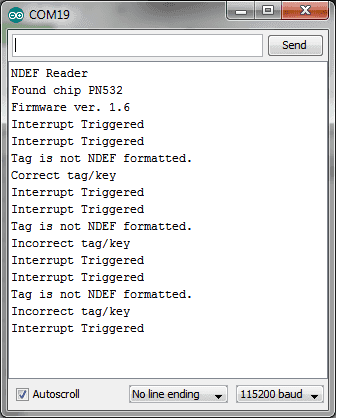
Serial comm window output from example 3.
Example #4: Write an NDEF Message to a Tag¶
NFC tags are capable of storing data, the amount of data is dependent on each tag. In this example we will store two strings/messages on a tag, you will then be able to read this message with the code in Example #6: Read an NDEF Message From a Tag.
Upload the following code to your Arduino development board.
Note
If your NFC tag is not properly formatted ("Message write failed" will be displayed in the serial comm window) you'll need to see if you tag can be formatted with the code in Example #5: Format a Tag as NDEFCode¶
1 2 3 4 5 6 7 8 9 10 11 12 13 14 15 16 17 18 19 20 21 22 23 24 25 26 27 28 29 30 31 32 33 34 35 36 |
#include #include "PN532_SPI.h" #include "PN532.h" #include "NfcAdapter.h" PN532_SPI interface(SPI, 10); // create a SPI interface for the shield with the SPI CS terminal at digital pin 10 NfcAdapter nfc = NfcAdapter(interface); // create an NFC adapter object void setup(void) { Serial.begin(115200); // start serial comm Serial.println("NDEF Reader"); nfc.begin(); // begin NFC comm } void loop(void) { Serial.println("Place a formatted Mifare Classic NFC tag on the reader."); if(nfc.tagPresent()) { NdefMessage message = NdefMessage(); message.addUriRecord("Hello, world!"); message.addUriRecord("How are you today?"); bool success = nfc.write(message); if(success) { Serial.println("The message was successfully written to the tag.");Ho }else{ Serial.println("Message write failed."); } } delay(5000); } |
To test the code above:
- Open an Arduino serial comm window
- Hold the NFC tag over the NFC shield antenna's area and wait for the success or failure message to appear as shown in the figure below.
- Remove the NFC tag form the antenna's area as soon as the success message is displayed to prevent a rewrite.
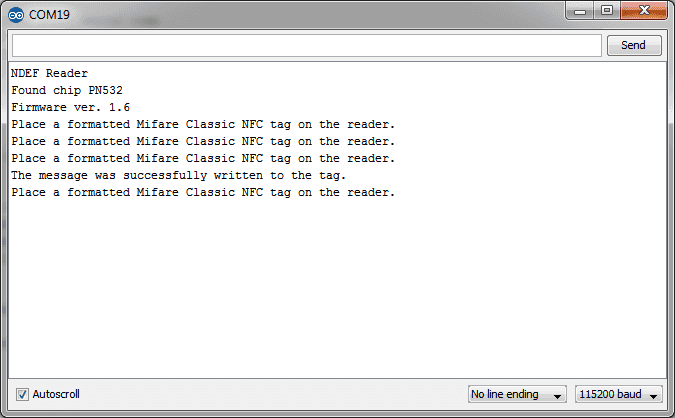
Serial comm window for NDEF message written to card example.
Example #5: Format a Tag as NDEF¶
Your brand new NFC tag might not be NDEF formatted initially. To format a tag as NDEF upload the following code to your Arduino development board:
Code¶
1 2 3 4 5 6 7 8 9 10 11 12 13 14 15 16 17 18 19 20 21 22 23 24 25 26 27 28 29 30 31 |
#include #include "PN532_SPI.h" #include "PN532.h" #include "NfcAdapter.h" PN532_SPI interface(SPI, 10); // create a SPI interface for the shield with the SPI CS terminal at digital pin 10 NfcAdapter nfc = NfcAdapter(interface); // create an NFC adapter object void setup(void) { Serial.begin(115200); // start serial comm Serial.println("NDEF Reader"); nfc.begin(); // begin NFC comm } void loop(void) { Serial.println("Place an unformatted Mifare Classic tag on the reader."); if (nfc.tagPresent()) { bool success = nfc.format(); if (success) { Serial.println("Success, tag formatted as NDEF."); } else { Serial.println("Format failed."); } } delay(5000); } |
To test/run the code:
- Open the Arduino serial comm window.
- Hold the NFC tag you wish to format over the NFC shield antenna's area.
- Wait for the success or fail message to appear as shown in the figure below.
- Remove the NFC tag from the antenna's area to prevent a re-format.
Note
If your tag failed to get formatted, try again. If it fails your tag is not capable of getting formatted as NDEF.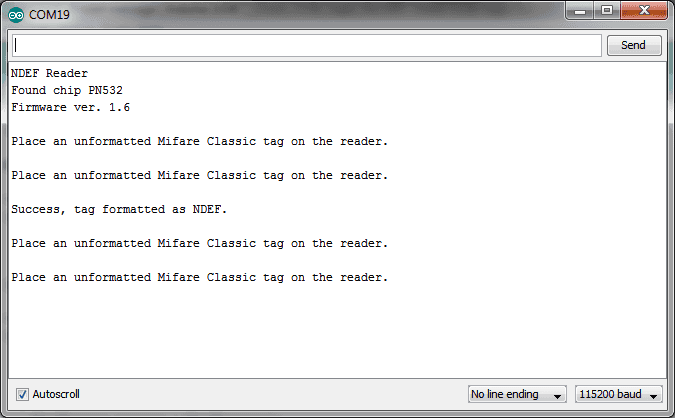
Serial comm window output when formatting an NFC tag to NDEF.
Example #6: Read an NDEF Message From a Tag¶
As you have seen in the example's above, the NFC shield is capable of writing messages to NFC tags. The NFC is also capable of reading NDEF messages from tags, in this example we'll show you how.
Code¶
Upload the following code to your Arduino development board.
1 2 3 4 5 6 7 8 9 10 11 12 13 14 15 16 17 18 19 20 21 22 23 24 25 26 27 28 29 30 31 32 33 34 35 36 37 |
#include #include "PN532_SPI.h" #include "PN532.h" #include "NfcAdapter.h" PN532_SPI interface(SPI, 10); // create a SPI interface for the shield with the SPI CS terminal at digital pin 10 NfcAdapter nfc = NfcAdapter(interface); // create an NFC adapter object void setup(void) { Serial.begin(115200); // start serial comm Serial.println("NDEF Reader"); nfc.begin(); // begin NFC comm } void loop(void) { Serial.println("\nScan an NFC tag\n"); if (nfc.tagPresent()) // Do an NFC scan to see if an NFC tag is present { NfcTag tag = nfc.read(); // read the NFC tag if(tag.hasNdefMessage()) { NdefMessage message = tag.getNdefMessage(); for(int i=0;i<message.getRecordCount();i++) { NdefRecord record = message.getRecord(i); int payloadLength = record.getPayloadLength(); byte payload[payloadLength]; record.getPayload(payload); Serial.write(payload,payloadLength); } } } delay(500); // wait half a second (500ms) before scanning again (you may increment or decrement the wait time) } |
To test code above:
- Open an Arduino serial comm window
- Hold the an NFC tag with an NDEF message over the NFC shield antenna's area.
- The NDEF message written on the tag should be displayed as shown in the figure below.
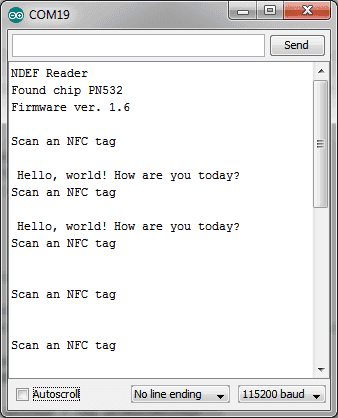
Serial comm window output for NDEF message read
Example #7: How to Change the Chip Select Pin From D10 to D9¶
Hardware Modification¶
- Scrape off the connection from the pads labeled "SS" and "D10" on the shield
- Connect/solder pads "SS" and "D9" on the shield.
You can then use the same code in the examples above but with pin 9 instead of 10 for the PN532 interface:
Code¶
PN532_SPI interface(SPI, 9); // create a SPI interface for the shield with the SPI CS terminal at digital pin 9
Example #8: Use Two NFC Shields With One Arduino Board¶
Hardware Modification¶
- Do the hardware modification described in Example #7 on one of the two shields.
- Stack both shields on the Arduino Board.
You may now create two separate NFC objects, one for each shield, as follows:
Code¶
1 2 3 4 5 |
PN532_SPI interface_shield_1(SPI, 10); // create a SPI interface for the shield with the SPI CS terminal at digital pin 10 PN532_SPI interface_shield_2(SPI, 9); // create a SPI interface for the shield with the SPI CS terminal at digital pin 9 NfcAdapter nfc_shield_1 = NfcAdapter(interface_shield_1); // create an NFC adapter object for shield one NfcAdapter nfc_shield_2 = NfcAdapter(interface_shield_2); // create an NFC adapter object for shield two |





วิธีการชำระเงิน
ชำระเงินค่าสินค้าโดยการโอนเงินเข้าบัญชีธนาคาร KBANK, SCB, BBL,TMB
กรุณาเก็บหลักฐานการโอนเงินของท่านไว้เพื่อแจ้งการชำระเงินด้วยค่ะ
ท่านสามารถแจ้งการชำระเงินผ่านระบบอัตโนมัติได้โดย Click Link ข้างล่างค่ะ
https://www.arduitronics.com/informpayment
ชำระเงินผ่านธนาคาร
สินค้าที่เกี่ยวข้อง
Recently viewed
SEARCH
CATEGORY
CONTACT US
Join เป็นสมาชิกร้านค้า
STATISTICS
| หน้าที่เข้าชม | 15,460,034 ครั้ง |
| ผู้ชมทั้งหมด | 5,963,112 ครั้ง |
| เปิดร้าน | 21 พ.ค. 2556 |
| ร้านค้าอัพเดท | 2 พ.ย. 2568 |
TRACK&TRACE
MEMBER
- ระดับ{{userdata.dropship_level_name}}
- ไปหน้าหลักตัวแทน
- ทั้งหมด {{(order_nums && order_nums.all)?'('+order_nums.all+')':''}}
- รอการชำระเงิน {{(order_nums && order_nums.wait_payment)?'('+order_nums.wait_payment+')':''}}
- รอตรวจสอบยอดเงิน {{(order_nums && order_nums.wait_payment_verify)?'('+order_nums.wait_payment_verify+')':''}}
- รอจัดส่งสินค้า {{(order_nums && order_nums.wait_send)?'('+order_nums.wait_send+')':''}}
- รอยืนยันได้รับสินค้า {{(order_nums && (order_nums.wait_receive || order_nums.wait_confirm))?'('+(order_nums.wait_receive+order_nums.wait_confirm)+')':''}}
- รอตรวจสอบข้อร้องเรียน {{(order_nums && order_nums.dispute)?'('+order_nums.dispute+')':''}}
- เรียบร้อยแล้ว {{(order_nums && order_nums.completed)?'('+order_nums.completed+')':''}}
- ทั้งหมด {{(order_nums && order_nums.all)?'('+order_nums.all+')':''}}
- รอการชำระเงิน {{(order_nums && order_nums.wait_payment)?'('+order_nums.wait_payment+')':''}}
- รอตรวจสอบยอดเงิน{{(order_nums && order_nums.wait_payment_verify)?'('+order_nums.wait_payment_verify+')':''}}
- รอจัดส่งสินค้า {{(order_nums && order_nums.wait_send)?'('+order_nums.wait_send+')':''}}
- ส่งสินค้าเรียบร้อยแล้ว {{(order_nums && order_nums.sent)?'('+order_nums.sent+')':''}}